 Free
Free
Wisecp Whatsapp and Call Plugin
Free
Get It NowInstallation Instructions (English)
Thank you for downloading the Wisecp Whatsapp and Call Plugin!
Installation Steps:
-
Login to Your Hosting Control Panel:
- Access your hosting control panel where Wisecp is installed.
-
Upload Files:
- Upload the downloaded Wisecp Whatsapp and Call Plugin.zip file to the
/coremio/modules/Addonsdirectory.
- Upload the downloaded Wisecp Whatsapp and Call Plugin.zip file to the
-
Activate the Plugin:
- Activate the Wisecp Whatsapp and Call plugin from your panel.
-
Configure Plugin Settings:
- After activating the plugin, go to the settings screen and update your phone number.
- Set the text for the WhatsApp button and the call button.
- Customize the WhatsApp message field according to your preferences.
- Set the administrative permissions for access to the plugin.
- After configuring all settings, click the Save button to finalize the setup.
-
Installation Complete:
- Your plugin is now ready to use! Your phone number and messages are automatically set.
Contact:
- Web: www.ekasunucu.com
- Email: [email protected]
0
Reviews (0)
0%5
0%4
0%3
0%2
0%1
Rate this product and write a comment.
Rate ItNo comment has yet been made.
Be the first to comment!
In addition to WISECP System Requirements, the following requirements must also be available on your server.
Get Product Support
If you need more detailed information or support about this product, you can contact the developer with the following contact information.
[email protected]
+90 850 307 3458
Website Contact Support Contact Facebook Twitter Linkedin GitHub
Related Products
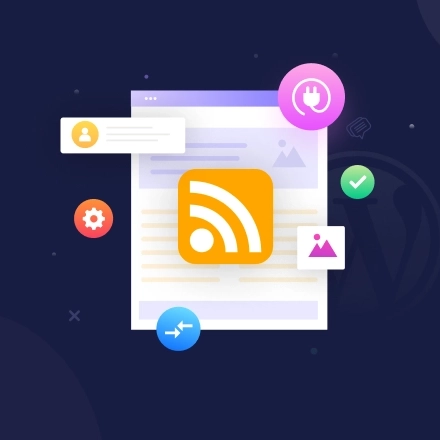
Developed by
Csa Digital LTD
0 Reviews
Commercial
RSS Module
Thanks to the RSS/Feed generator module, all the pages, articles and p...

Developed by
Gyro Bilişim Reklamcılık ve Danışmanlık Hizmetleri
3 Reviews
Commercial
GyroAI WiseBlogger
GyroAI WiseBlogger is a powerful addon that enables the automated crea...
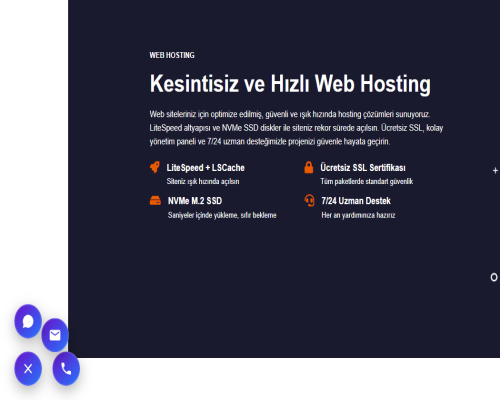
Developed by
BOĞAZİÇİ NET BİLİŞİM TEKNOLOJİLERİ
0 Reviews
Free
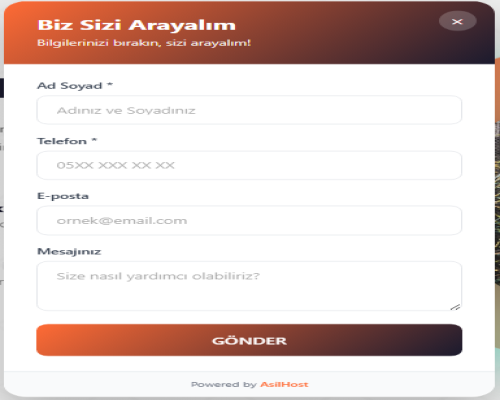
Developed by
Ali Şan Sayar
0 Reviews
Commercial
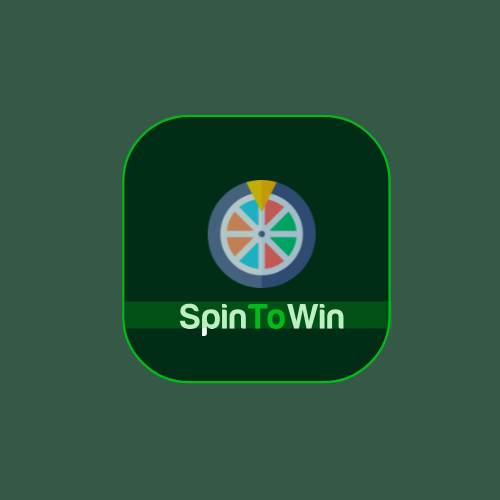
 Turkey (Türkçe)
Turkey (Türkçe) Worldwide (English)
Worldwide (English)
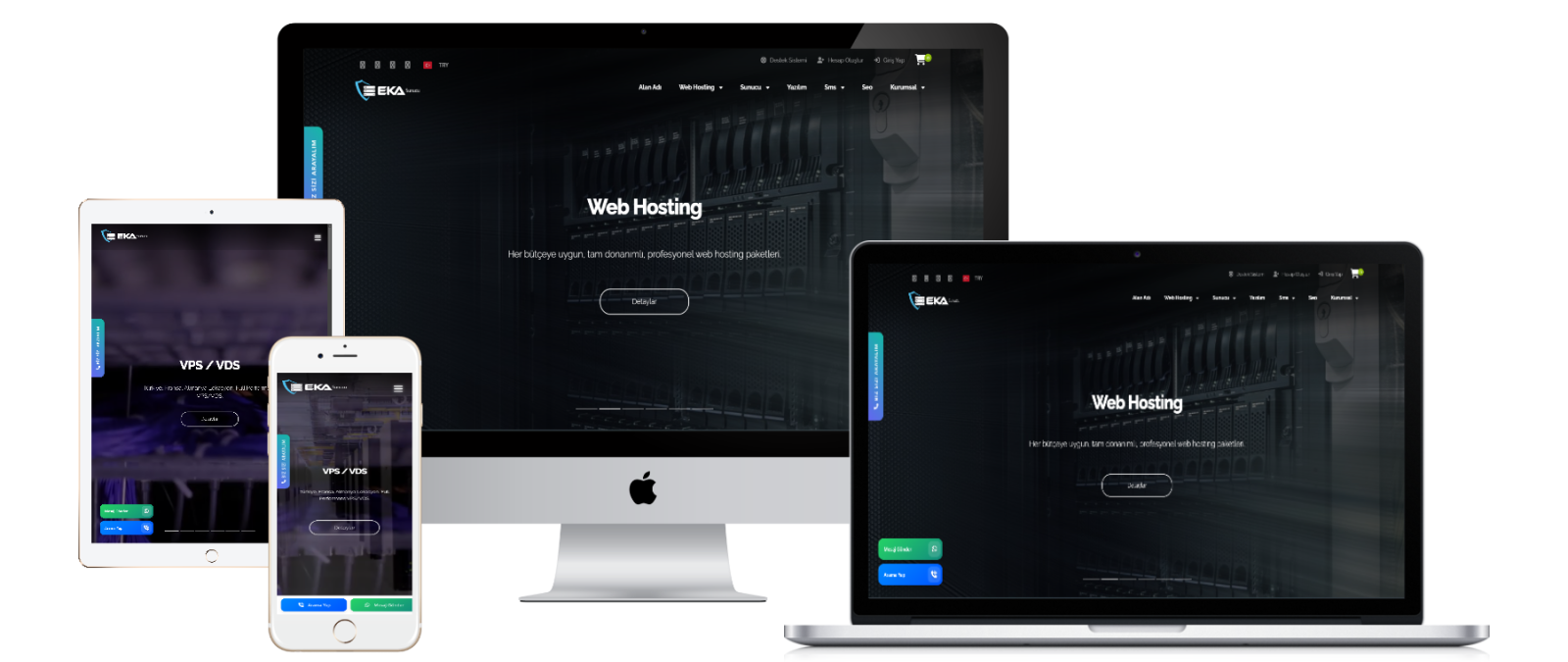

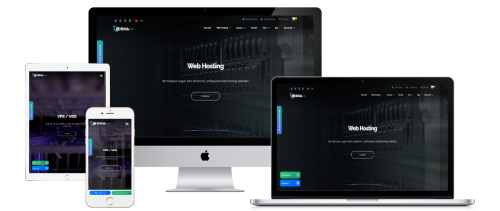
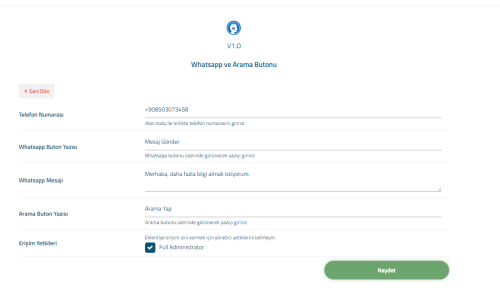

0 Reviews